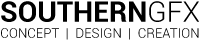Trying out the 3Dconnexion SpaceMouse range has really opened my eyes to a new way of 3D navigation. I’ve been modelling since 1991 and although I have used a SpaceMouse Pro & SpaceMouse Enterprise with CAD software many times I hadn’t realized how liberating it could be with digital sculpting software. Pixologic made that possible by making ZBrush compatible with the 3Dconnexion range. Smart move! Glen Southern April 2021.
ZBrush 2021.6 supports 3Dconnexion SpaceMouse Pro, Enterprise and Compact models
ZBrush is the industry-standard software for digital sculpting and painting and is currently in version 2021.6. Digital sculpting is very different from more established CAD and polygonal modelling techniques. It gives you the ability to manipulate polygons as if they were clay and is a very organic, naturalistic way to create. You can add clay, smooth it, rake the surface and flatten areas. You can sculpt creations with surface features and even paint the end result. These models can then be used in a wide range of projects including game, film and TV, 3DPrint, automotive, fashion, toy design, jewellery, and more.
I’ve been using and teaching ZBrush for over 20 years now and I think I’ve been using the same type of input hardware the whole time. My two main setups are a keyboard with a Wacom Intuos tablet and a stylus pen. More recently, a Wacom Cintiq display with a stylus pen. ZBrush has improved and added an amazing array of features and the hardware has more pressure levels and less lag when sculpting. Not as much movement with input hardware. There have been hardware improvements such as better materials, better components and better displays. However, for all intents and purposes, it hasn’t evolved much more than that in two decades.
In a recent upgrade Pixologic, the company behind ZBrush added the ability to use hardware made by 3Dconnexion including their SpaceMouse range.

The controller cap – 6 Degrees of Freedom (6DoF)
The real power in these SpaceMouse products is the 3Dconnexion controller cap that gives you the 3Dconnexion’s patented 6-Degrees-of-Freedom (6DoF) sensor. That is the essence of using this hardware. The controller allows you to manipulate a 3D model in pretty much every direction and orientation in 3D space. Or digital sculptures in my case. Gripping the controller you simply twist, push, pull or tilt the controller cap to move and orient your models. This is all done with your non-dominant hand. This leaves the other hand free to use a standard mouse or in my case a Wacom stylus. Just a point to note, I’m left-handed and that becomes pertinent later.


The 3Dconnexion range
There are three products in the 3Dconnexion SpaceMouse range that I was interested in. SpaceMouse Enterprise, SpaceMouse Pro and the SpaceMouse Compact. The latter two have wireless versions. I only tried the first two but at the end of this review I’ll tell you why I’ll be buying a few of the Wireless Compact model for my studio.
Firstly, the leader of the pack is the SpaceMouse Enterprise. This sci-fi-looking gadget has 12 programable buttons and a display screen with relevant icons that change per application. There are 19 more keys and the central controller. Secondly, the SpaceMouse Pro and the SpaceMouse Pro Wireless offering the same controller cap at its heart but with fewer buttons and no screen. Finally, The last one in the line-up is the SpaceMouse Compact and SpaceMouse Compact wireless. This is pretty much just the 3Dconnexion controller cap in isolation. As I mentioned at the start, I am not reviewing this model with ZBrush in this review.
3DxWare 10 software and the learning curve
Getting the software from the 3Dconnexion site is a couple of clicks. There is no learning curve!
I installed the drivers and they worked as described. I rebooted my machine and my SpaceMouse devices were all up and running hassle-free. 3Dconnexion advises you to follow their ‘trainer’ tutorial which is available from the installed software. In a matter of minutes, I was up and running, panning, rotating, zooming in and out. I was getting the feel for how much I needed to press, push or pull. At first, I was very heavy-handed and things moved far too quickly. In under 5 minutes, I felt that I was ready to dive into ZBrush. The great thing is that ZBrush comes preconfigured on the SpaceMouse hardware so all the shortcuts I love were installed already. I dived right in.
ZBrush 2021 navigation
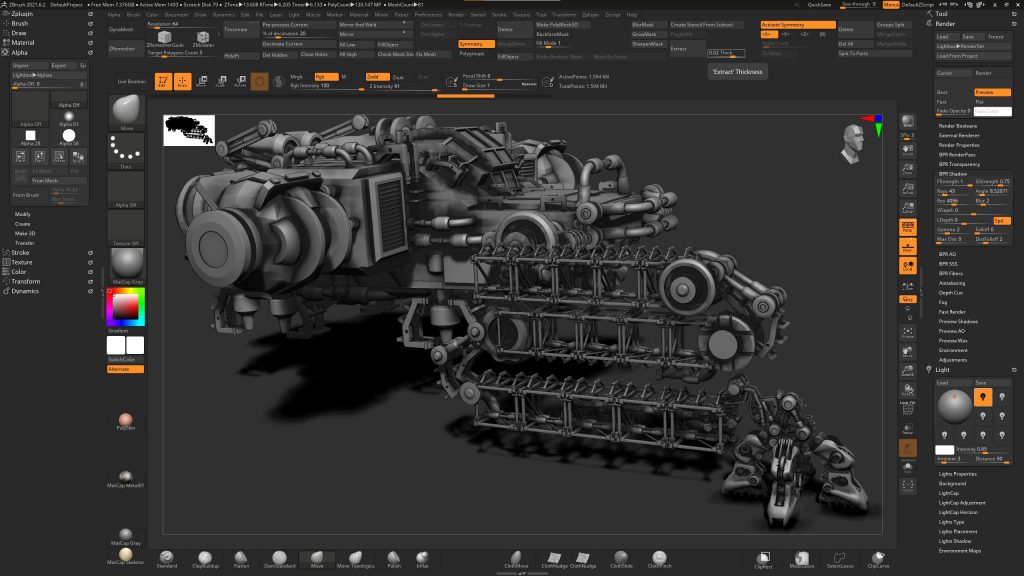
Normally, when I use ZBrush I navigate the 3D space by using a Wacom pen and a keyboard. To rotate around I can drag anywhere away from the model. To pan and zoom, I need to hold ALT or CTRL and click with the pen. This is not a hard sequence to learn but within a few seconds of using a SpaceMouse, you realize that the navigation functions have moved to the non-dominant hand and you are free from key pressing. This is liberating.
The 3Dconnexion controller cap experience is pretty amazing. With all models! In my first session, I became very confident and settled into a very different way of manipulating my models. Oddly, after 20 years of doing it one way, it didn’t feel alien doing it the 3Dconnexion way.
Of course, there are some parts of navigation that do need a keypress. For example, if you want to snap a model to an orthographic view you hold down SHIFT as you rotate. ZBrush then snaps to the nearest view. This is very easy to achieve on the 3Dconnexion models that I tried, mainly because ALT, CTRL and SHIFT all lie to the left of the controller cap. Well within finger reach. This really surprised me as this combination suited me perfectly, but I’m left-handed! Something to follow up with my right-handed colleagues I guess.
The ZBrush 2021 experience
I used the SpaceMouse Enterprise for about a week in a production environment. This ended in me up sculpting a couple of Dinosaurs, some environment textures and lots of random bits of sculpting and technical work. Then I opened and tried some older models to see how they would perform. I still had to go to the keyboard for certain tasks that hadn’t been mapped onto the SpaceMouse such as lowering the resolution of a subtool. It wasn’t that bothersome as ZBrush is a very complex program with hundreds of buttons and features.
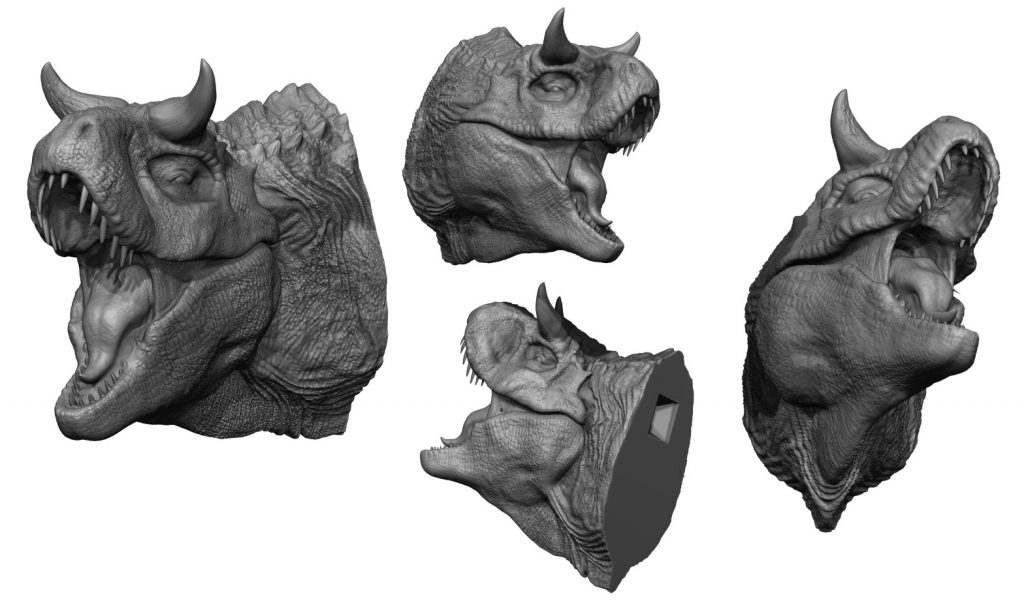
SpaceMouse Pro or Enterprise? Which model is right for ZBrush 2021?

During this SpaceMouse review, I used the SpaceMouse Enterprise, SpaceMouse Pro Wireless. I quickly decided which versions would suit my needs.
The SpaceMouse Enterprise with is 12 configurable keys and screen is outstanding. There are just enough keys to keep me from reaching for the keyboard. I didn’t have enough time to fully customise the experience but the defaults worked well for me out of the box.
The SpaceMouse Pro, whilst giving me the same experience, just didn’t have enough keys to keep me away from the keyboard. I did enjoy this model with Photoshop where I use many fewer keyboard commands.

This leads me to the SpaceMouse Compact and the wireless version. I didn’t get to try these two but assuming that they give the same controller cap experience I will definitely be looking to add one to all the PC’s in my studio. The navigation in 3D space is something special. Having that model on all machines would be a huge benefit.
Visit the 3Dconnexion website and take a look a the full range and more specification details. At the time of writing, there are still some great offers on
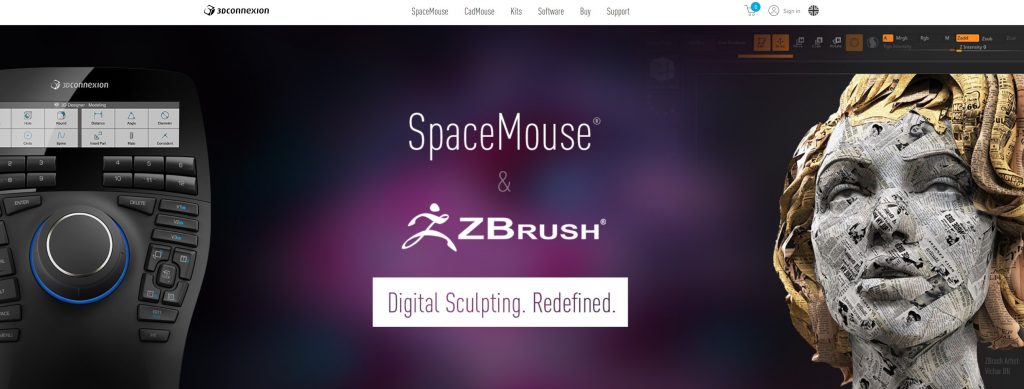
SpaceMouse Enterprise competition winner
3Dconnexion gave us a SpaceMouse Enterprise to give away with this blog.
It was drawn at random on the 14th May 2021 and the winner is detailed on the rules page. Rules and dates are available here Good luck!